Boost your Klaviyo email marketing campaigns with a timer Klaviyo integration using Countdown Builder. A Klaviyo countdown clock creates urgency, drives conversions, and captivates subscribers with visually stunning, real-time timers. In this SEO-optimized guide, we’ll show you how to add a countdown timer in Klaviyo step-by-step, featuring the latest Countdown Builder tools as of October 2025.
Why Use a Timer in Klaviyo Email Marketing?
A Klaviyo countdown clock is a game-changer for email campaigns, offering:
- Increased Urgency: Encourage immediate action for flash sales, product launches, or limited-time offers.
- Higher Conversions: Boost click-through rates by up to 332% with dynamic, time-sensitive visuals.
- Enhanced Engagement: Stand out in crowded inboxes with a visually appealing timer Klaviyo.
With Countdown Builder, you can design a fully customized Klaviyo countdown clock that aligns with your brand and integrates seamlessly into Klaviyo’s robust email platform.
Step-by-Step Guide: How to Add a Countdown Timer in Klaviyo
Follow these simple steps to create and embed a timer Klaviyo in your email campaigns using Countdown Builder.
Step 1: Create Your Countdown Timer with Countdown Builder
- Visit Countdown Builder: Go to https://app.countdownbuilder.com and sign up for a free account or log in to start designing your Klaviyo countdown clock.
-
Set Timer Details:
- Specify the end date, time, and time zone to ensure accuracy for your global audience.
- Enable evergreen timer functionality (available in paid plans) to reset the timer dynamically based on each subscriber’s email open time for personalized urgency.
-
Customize the Design:
- Choose from 30+ professionally designed templates or create a custom timer.
- Adjust foreground and background colors, select from an extensive font library, or add a pulsing separator animation for a dynamic effect.
- Use advanced label styling to customize timer labels (Days, Hours, Minutes, Seconds) for brand consistency and readability.
-
Configure Custom Expiry Settings
- Choose what displays when the timer expires:
- Zero (Default): Show a text message (e.g., “Offer Ended!”) as the final GIF frame.
- Custom Text: Display a tailored text message for post-expiry branding.
- Custom Image: Upload an image (e.g., a “Sold Out” graphic) for a visually engaging call-to-action.
- This feature (available in paid plans) keeps your email engaging post-expiry.
- Choose what displays when the timer expires:
-
Preview and Save:
- Preview your timer to ensure it aligns with your campaign’s aesthetic.
- Click Update to save your design.
-
Copy the HTML Code:
- Click Copy HTML to copy the generated HTML code for embedding in Klaviyo.
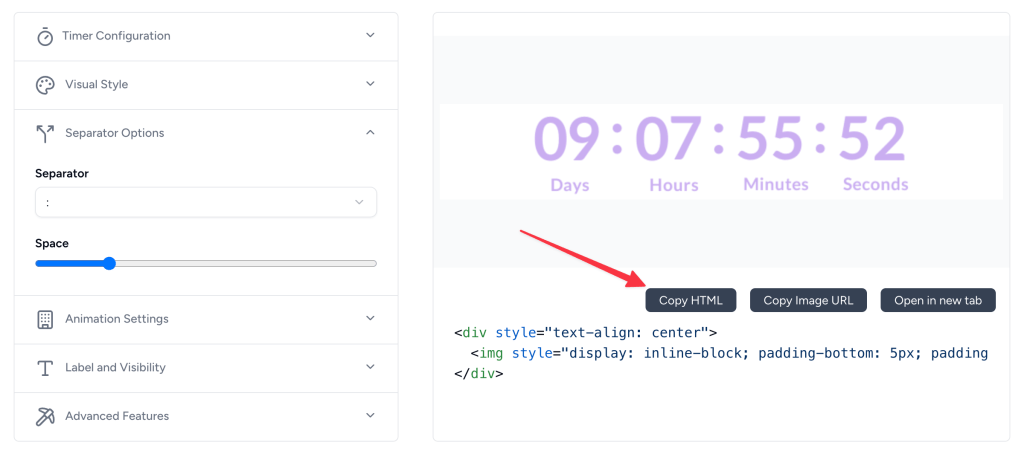
Step 2: Add the Timer to Your Klaviyo Email
- Log in to Klaviyo: Access your Klaviyo account and navigate to the Campaigns or Flows section to create or edit an email.
- Open the Email Editor: Use Klaviyo’s drag-and-drop editor to open your email template.
-
Add an HTML Block:
- Drag an HTML block from the blocks menu to your desired position in the email layout (e.g., hero section or near the call-to-action).
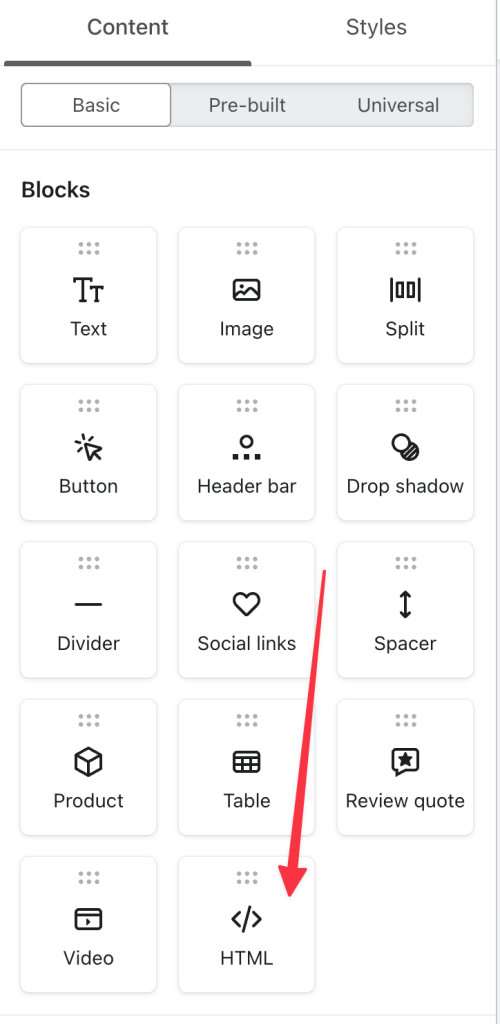
Step 3: Paste the Countdown Timer Code
-
Edit the HTML Block:
- Click the HTML block to open the code editor in Klaviyo.
- Paste the HTML code you copied from Countdown Builder into the content area.
- Click Done or Apply to embed the timer Klaviyo in your email.
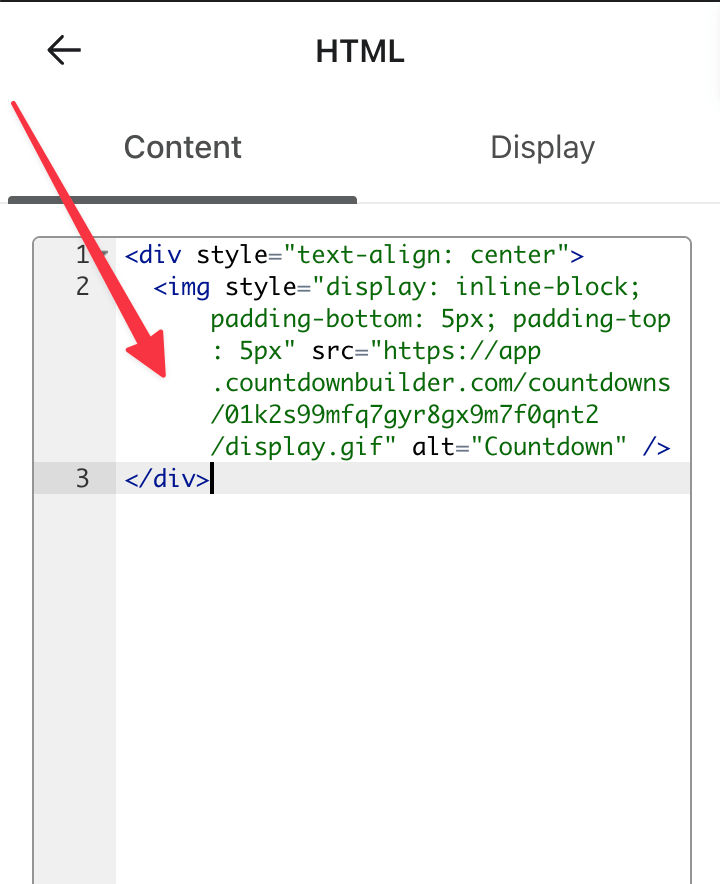
Step 4: Preview and Test Your Countdown Timer
- Preview the Email: Use Klaviyo’s preview feature to ensure the Klaviyo countdown clock displays correctly and aligns with your email design.
- Send a Test Email: Send a test email to yourself and colleagues to verify the timer’s appearance across devices (mobile, desktop) and email clients (Gmail, Outlook, Apple Mail). Countdown Builder’s timers are animated GIFs that update in real-time when opened.
- Verify Functionality: Confirm the timer shows the correct time remaining and transitions to your chosen custom expiry setting (text or image) upon expiration.
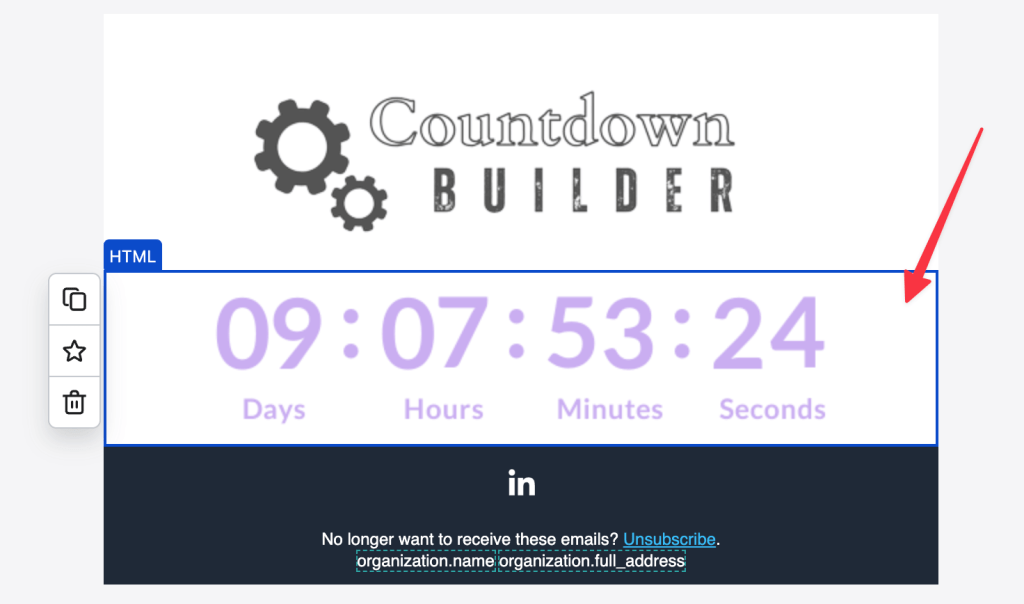
Hooray! Your Klaviyo Countdown Clock is Live!
Congratulations! You’ve successfully added a dynamic timer Klaviyo to your email campaign. This engaging feature will captivate your audience and drive action before the timer runs out.
Best Practices for Using Countdown Timers in Klaviyo
- Match Your Brand: Customize the timer’s design to align with your brand’s colors and fonts for a cohesive look.
- Keep It Short: Set timer durations between 24-72 hours to maximize urgency without overwhelming recipients.
- Test Compatibility: Ensure the timer renders correctly in major email clients like Gmail, Outlook, and Apple Mail. Note that some older versions of Outlook (2007, 2010, 2013) may not support animated GIFs, displaying only the first frame.
- Combine with Compelling Copy: Pair the timer with clear, action-oriented text like “Only 24 Hours Left!” to enhance its impact.
- Use in Strategic Campaigns: Incorporate timers in time-sensitive campaigns like flash sales, holiday promotions, or event registrations.
Why Use Countdown Builder with Klaviyo Email Marketing?
Klaviyo is a robust platform for creating personalized and high-converting email campaigns. Its drag-and-drop editor and support for custom HTML make it easy to integrate dynamic elements like countdown timers. With Klaviyo email marketing, you can leverage segmentation, automation, and A/B testing to maximize the impact of your timer-driven campaigns.
Boost Your Campaigns with Klaviyo
Adding a countdown timer is a simple yet effective way to elevate your Klaviyo email marketing efforts. By creating urgency and engaging your audience, you can drive higher click-through rates and conversions. Start using countdown timers in your Klaviyo campaigns today to take your email marketing to the next level!
For more tips on enhancing your Klaviyo email marketing campaigns, explore Klaviyo’s Help Center or check out Countdown Builder for advanced timer customization options.

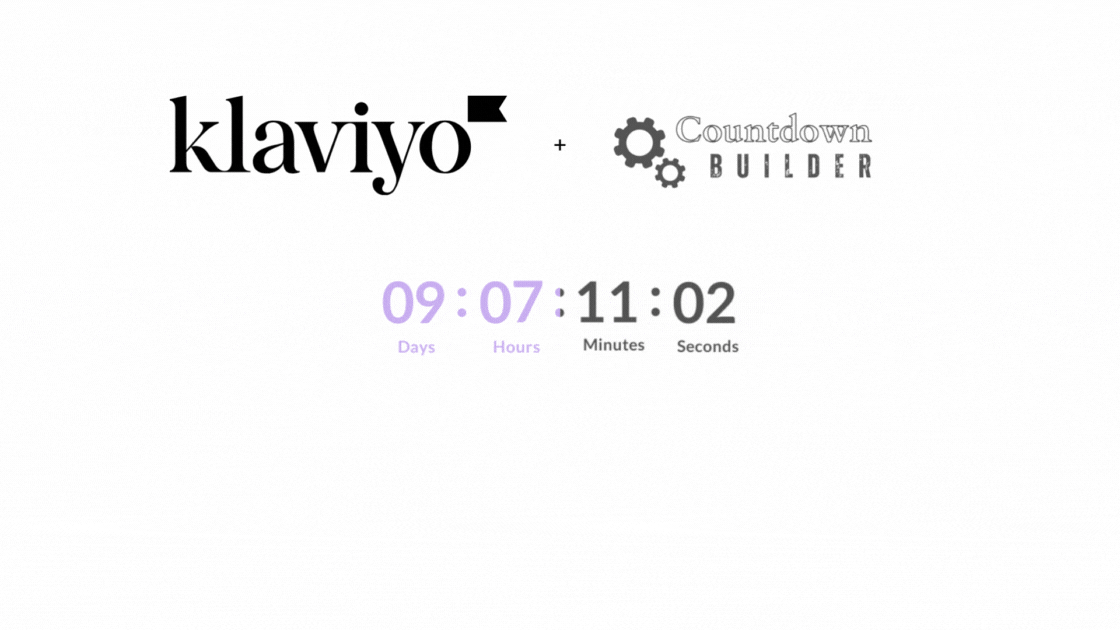
Leave a Reply
You must be logged in to post a comment.