Want to supercharge your email campaigns with a sense of urgency? A countdown timer in email is a fantastic way to grab your subscribers’ attention and drive action, whether it’s for a flash sale, event registration, or limited-time offer. With Countdown Builder, you can create a fully customized countdown timer that matches your brand’s style and seamlessly integrates with MailerLite’s email builder. In this blog post, we’ll guide you through the simple steps to add a stunning countdown timer in email using Countdown Builder and MailerLite.
Why Use a Countdown Timer in Email?
A countdown timer in your emails taps into the power of urgency, motivating subscribers to act fast to avoid missing out. Studies show that countdown timers can increase conversion rates by up to 332% by leveraging the fear of missing out (FOMO) and visually emphasizing time-sensitive offers. With Countdown Builder, you can design timers that not only spark engagement but also perfectly match your brand’s style, helping your emails stand out in crowded inboxes.
Step-by-Step Guide to Adding a Countdown Timer with Countdown Builder in MailerLite
Follow these straightforward steps to create and embed a custom countdown timer in your MailerLite email campaigns using Countdown Builder.
Step 1: Design Your Countdown Timer with Countdown Builder
Countdown Builder makes it simple to design a professional, brand-aligned countdown timer in minutes. Here’s how to get started:
Visit Countdown Builder: Go to countdown builder and start creating your timer. No account is needed to begin, and you can design a timer for free.
Set the Timer Details: Enter the end date and time for your countdown, and select the appropriate time zone to ensure accuracy for your audience.
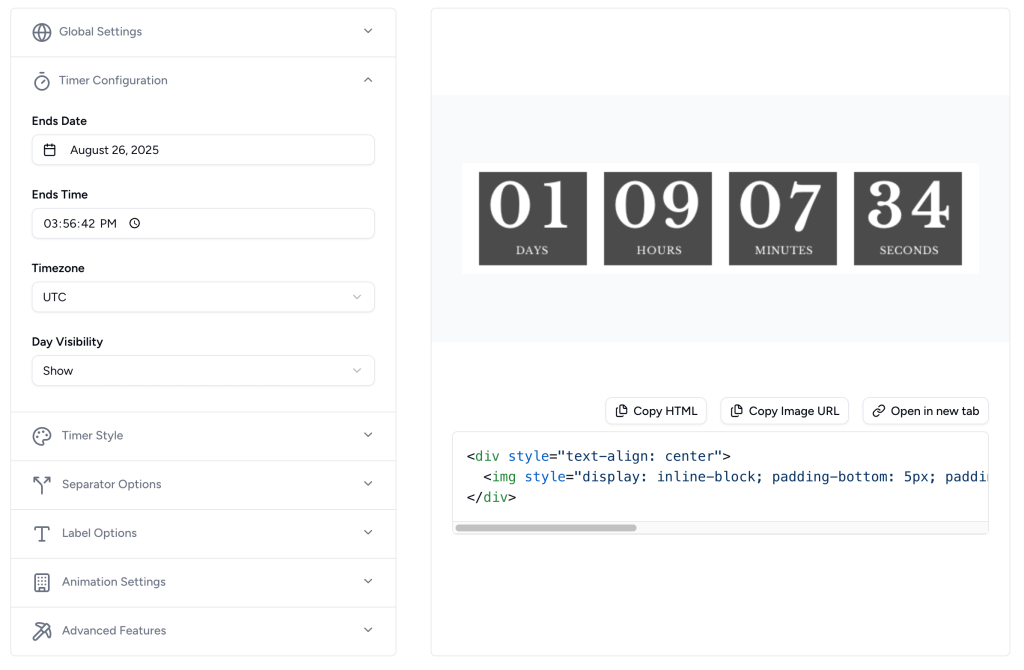
Customize the Design: Use Countdown Builder’s intuitive editor to tailor the timer to your brand. Choose from styles like classic, bold, or minimal, and customize colors, fonts, and sizes to match your email’s design. You can even add your logo or adjust the background for a cohesive look.
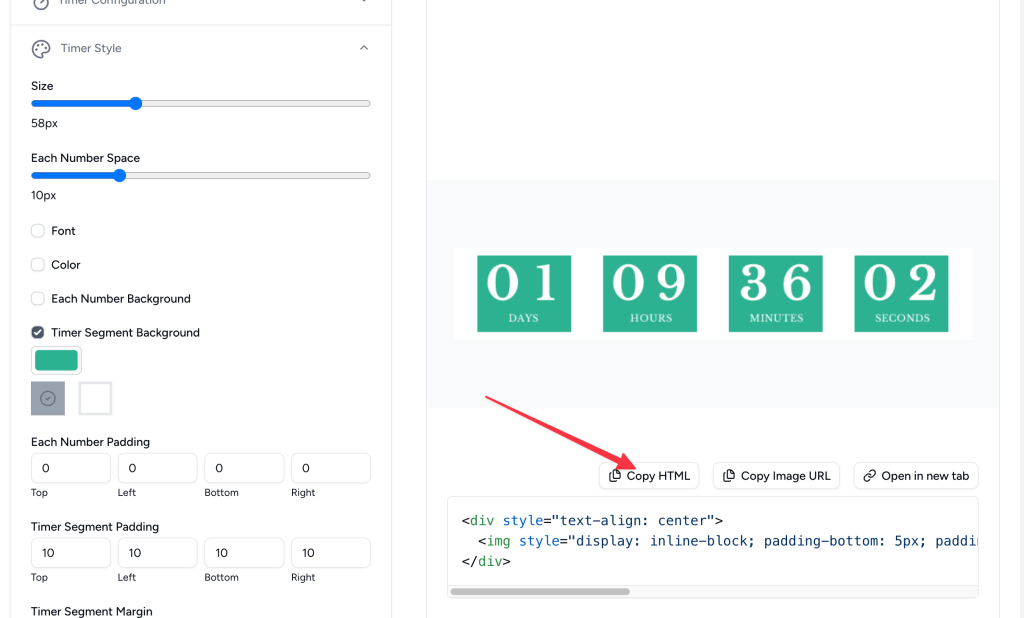
Copy the HTML Code: Once you’re happy with the design, click the Copy HTML button to copy the generated HTML code for your countdown timer. This code will be used to embed the timer into your MailerLite campaign.
Step 2: Add the Countdown Timer to Your MailerLite Email
MailerLite’s drag-and-drop editor makes it easy to add your custom countdown timer. Here’s how to do it:
Open Your Campaign: Log into your MailerLite account, go to the Campaigns section, and either create a new email campaign or edit an existing one in the drag-and-drop editor.
Insert a Code Block: In the editor’s left-hand menu, find the “Code” block. Drag it to the desired spot in your email, such as near the header or call-to-action.
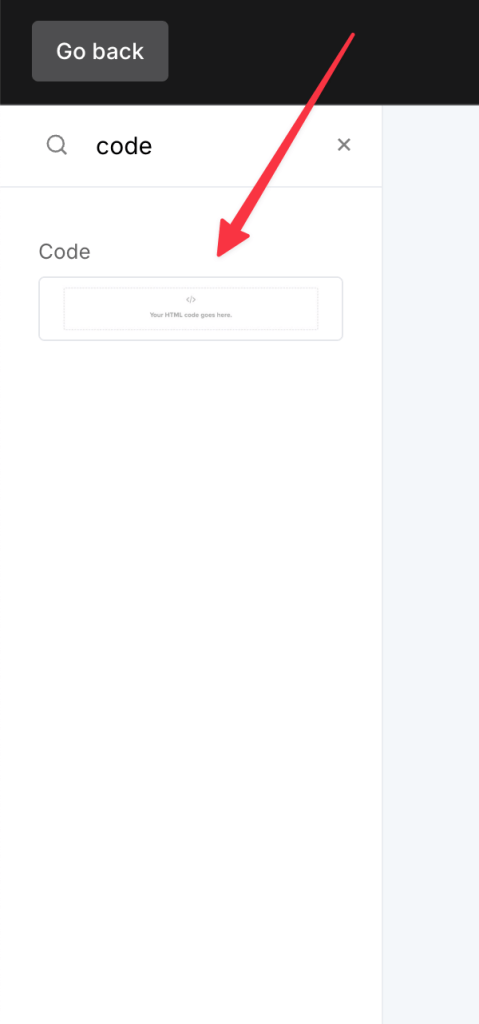
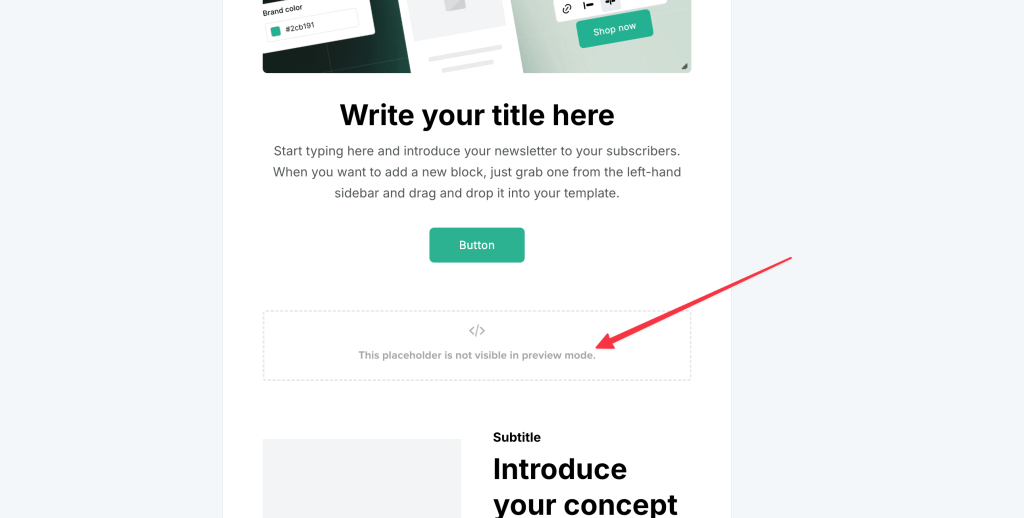
Paste the HTML Code: Click the code block to open the editing panel on the right. Paste the HTML code you copied from Countdown Builder into the Custom HTML Code input field.
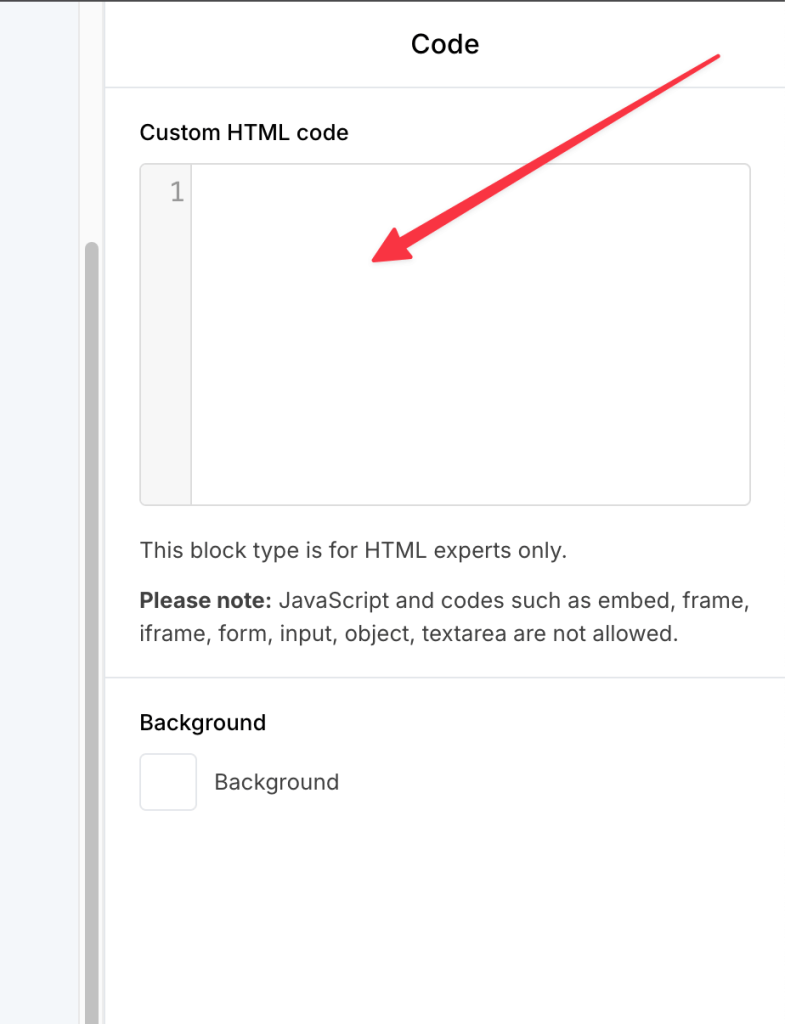
Save Your Work: Hit the “Save” button to embed the countdown timer into your email.
Step 3: Preview and Test Your Countdown Timer
Before sending your campaign, ensure your countdown timer in email looks great and works as expected.
- Preview the Email: In MailerLite’s email builder, click Preview and Test to switch to Preview mode. This lets you see how the countdown timer appears within your email layout.
- Send a Test Email: Send a test email to yourself and a colleague to check the timer’s appearance across different devices (mobile, desktop) and email clients (e.g., Gmail, Outlook). Countdown Builder’s timers are animated GIFs that update in real-time when the email is opened, ensuring accuracy.
- Verify Functionality: Confirm that the timer displays the correct time remaining and updates properly. If adjustments are needed, return to Countdown Builder, tweak the design, and recopy the HTML code.
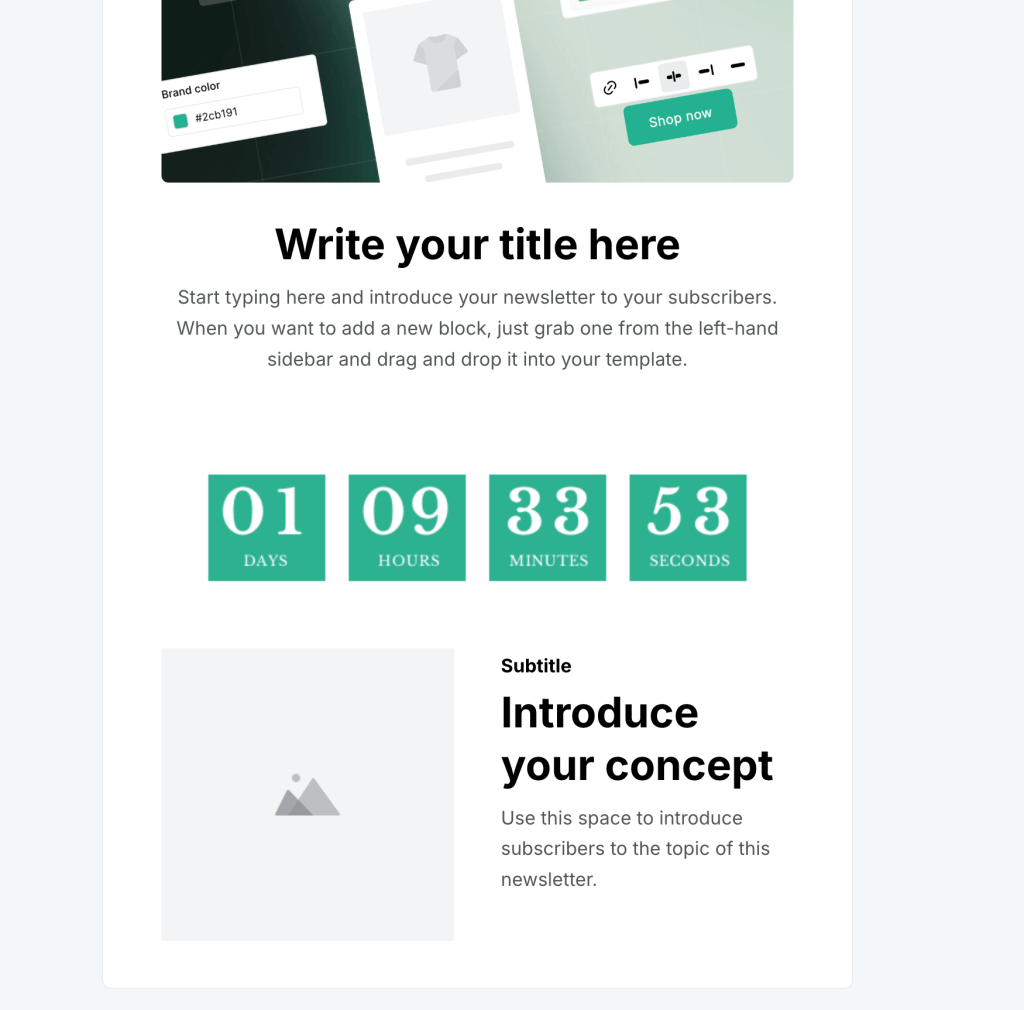
Step 4: Finalize and Send Your Campaign
Once you’re satisfied with the timer’s appearance and functionality, you’re ready to go! Double-check your email content, ensure the timer aligns with your campaign’s goal (e.g., a sale ending in 24 hours), and schedule or send your campaign to your subscribers.
Why Choose Countdown Builder Over MailerLite’s Built-In Timer?
While MailerLite offers a built-in countdown timer, Countdown Builder provides superior customization and flexibility. Here’s why Countdown Builder is the better choice for creating a countdown timer in email:
- Brand-Aligned Design: Countdown Builder lets you fully customize the timer’s colors, fonts, and styles to match your brand, ensuring a professional and cohesive email design.
- Easy-to-Use Interface: With its drag-and-drop editor, Countdown Builder requires no coding skills, making it accessible for marketers of all levels.
- Seamless Integration: Countdown Builder’s HTML code works flawlessly with MailerLite and other major email platforms, ensuring your timer displays correctly across devices and email clients.
- Dynamic and Engaging: The timers are designed to update in real-time (via animated GIFs), creating a dynamic experience that grabs attention and drives urgency.
Best Practices for Using a Countdown Timer in Email
To maximize the impact of your countdown timer in email, follow these tips:
- Strategic Placement: Place the timer in a prominent spot, such as the email header or just before the call-to-action (CTA), to ensure it catches the eye.
- Clear Messaging: Pair the timer with concise, action-oriented copy (e.g., “Only 24 hours left!”) to reinforce urgency and guide subscribers to act.
- Mobile Optimization: Ensure the timer is responsive by testing it on mobile devices, where many subscribers read emails.
- A/B Testing: Run an A/B test with and without the countdown timer to measure its impact on click-through and conversion rates.
- Time-Sensitive Offers: Use timers for flash sales, event reminders, or product launches to create a sense of scarcity and FOMO.
Conclusion
Adding a countdown timer in email with Countdown Builder and MailerLite is a quick and effective way to boost engagement and conversions. By creating a custom, brand-aligned timer and embedding it into your MailerLite campaign, you can create urgency and motivate subscribers to act fast. Follow the steps above—design your timer, embed the HTML code, and test thoroughly—to craft emails that stand out and drive results. Start using Countdown Builder today to elevate your MailerLite campaigns and watch your conversions soar!

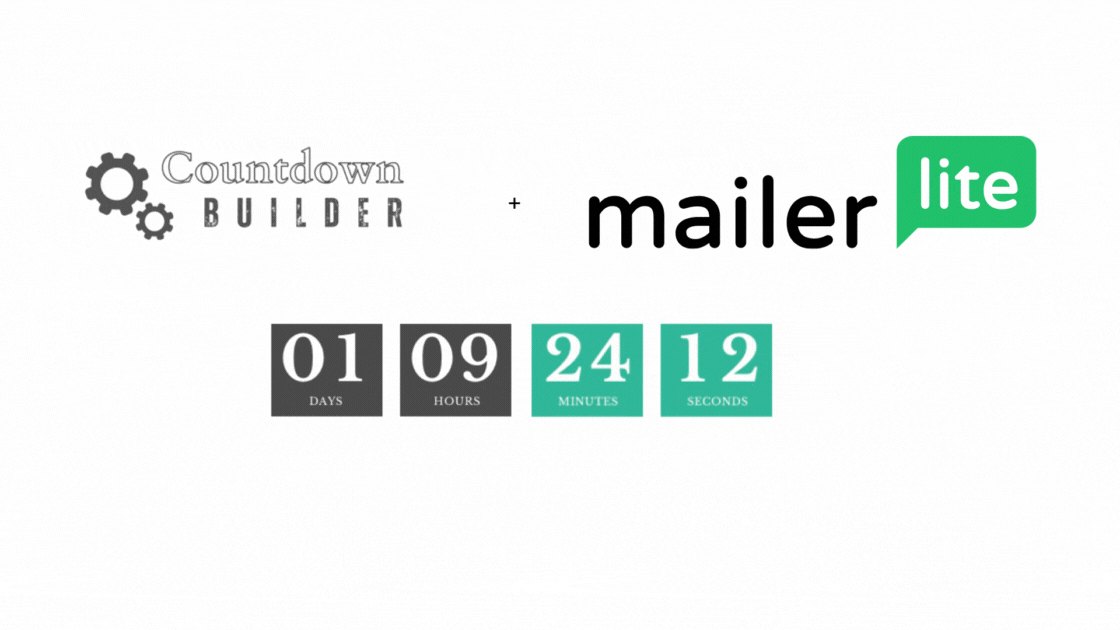
Leave a Reply
You must be logged in to post a comment.