Countdown timers are powerful psychological triggers that create urgency and drive action in email marketing campaigns. When strategically placed in your ActiveCampaign emails, they can significantly boost click-through rates, conversions, and revenue. In this comprehensive guide, we’ll walk you through the exact process of adding countdown timers in ActiveCampaign email campaigns.
Why Use Countdown Timers in ActiveCampaign?
Before diving into the how-to, let’s understand why countdown timers in ActiveCampaign are so effective:
- Creates Urgency: Timers tap into the fear of missing out (FOMO), encouraging immediate action
- Increases Conversion Rates: Studies show emails with countdown timers can improve conversions by up to 400%
- Enhances Visual Appeal: Dynamic timers make your emails more engaging and interactive
- Perfect for Time-Sensitive Offers: Flash sales, limited-time promotions, and event registrations
Step-by-Step Guide: Adding Countdown Timers in ActiveCampaign
Step 1: Create Your Countdown Timer
-
Visit CountdownBuilder.com
- Open your web browser and navigate to countdownbuilder app
- This is a reliable tool for creating HTML-based countdown timers
-
Access the Create Page
- Click on the “Create” button or navigate to the timer creation page
- You’ll be presented with various customization options
-
Set Your End Date and Time
- Choose the specific date and time when your promotion or offer expires
- Consider your audience’s time zones for maximum effectiveness
- Set the timer to end slightly before your actual deadline to account for processing time
-
Customize the Timer Design
- Colors: Match your brand colors for consistency
- Fonts: Choose fonts that align with your brand typography
- Size: Select an appropriate size that fits well in email layouts
- Style: Pick from various timer designs
-
Generate and Copy the HTML Code
- Once you’re satisfied with your design, click the “Copy HTML” button
- The HTML code will be copied to your clipboard
- Keep this code handy for the next steps
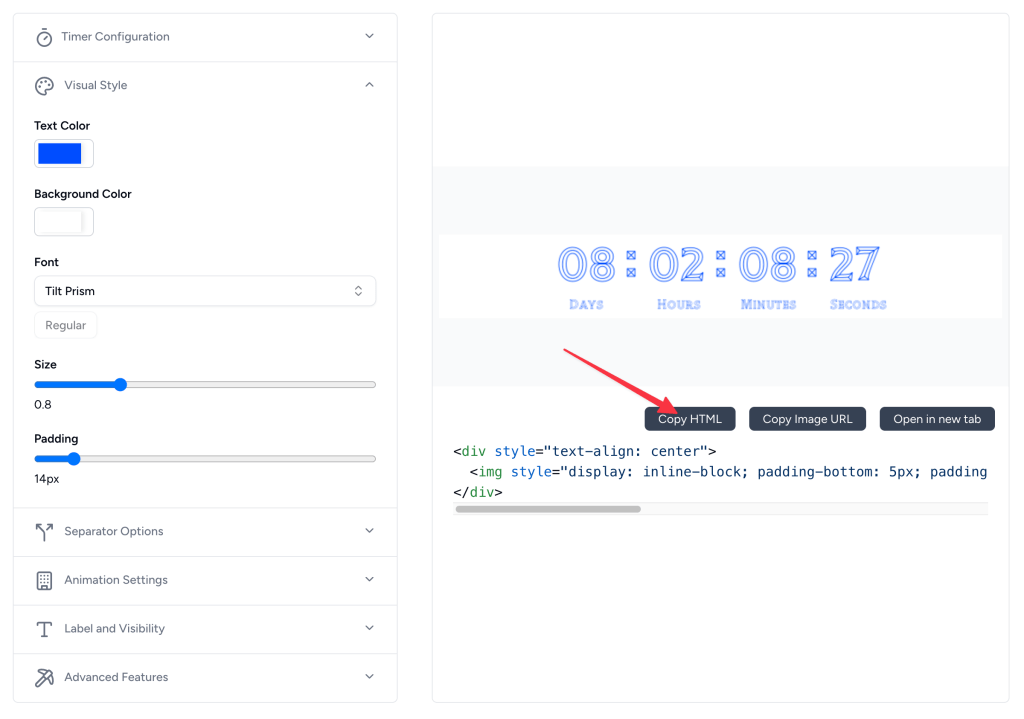
Step 2: Implement the Timer in ActiveCampaign
-
Open ActiveCampaign Email Builder
- Log into your ActiveCampaign account
- Navigate to Campaigns > Email Campaigns
- Either create a new campaign or edit an existing one
-
Add an HTML Block
- In the email builder, drag and drop an “HTML” block to your desired location
- Position it where you want the countdown timer to appear in your email
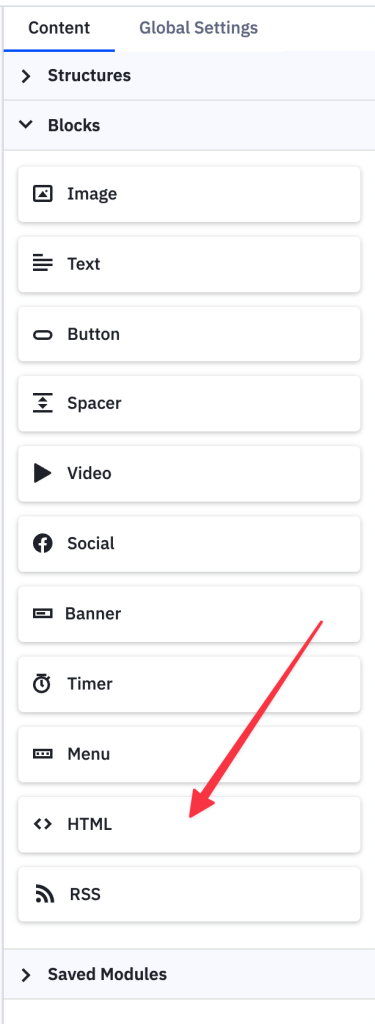
-
Insert the Countdown Timer Code
- Click on the HTML block you just added
- Select “Edit HTML” or click the code editor icon
- Delete any existing placeholder code
- Paste the HTML code you copied from CountdownBuilder.com
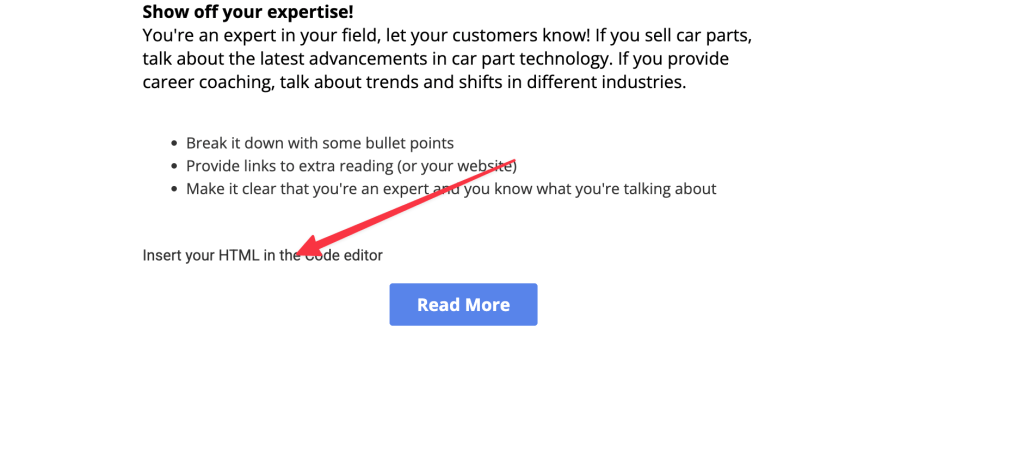
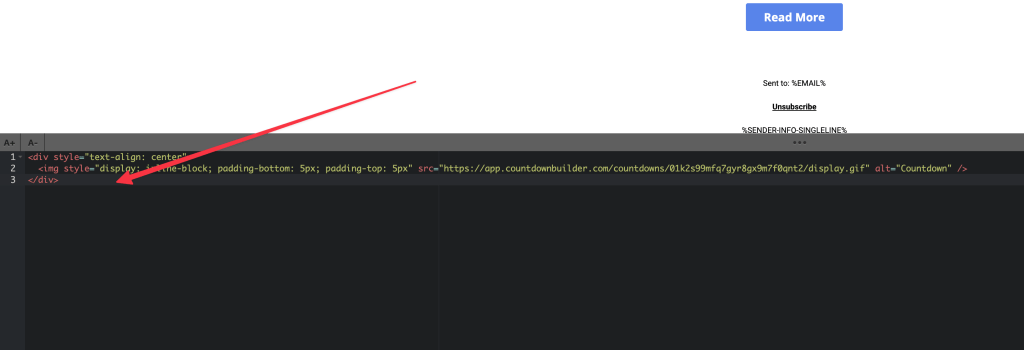
-
Save and Preview
- Save your changes
- Use the preview feature to see how the timer appears
- Test on different devices and email clients
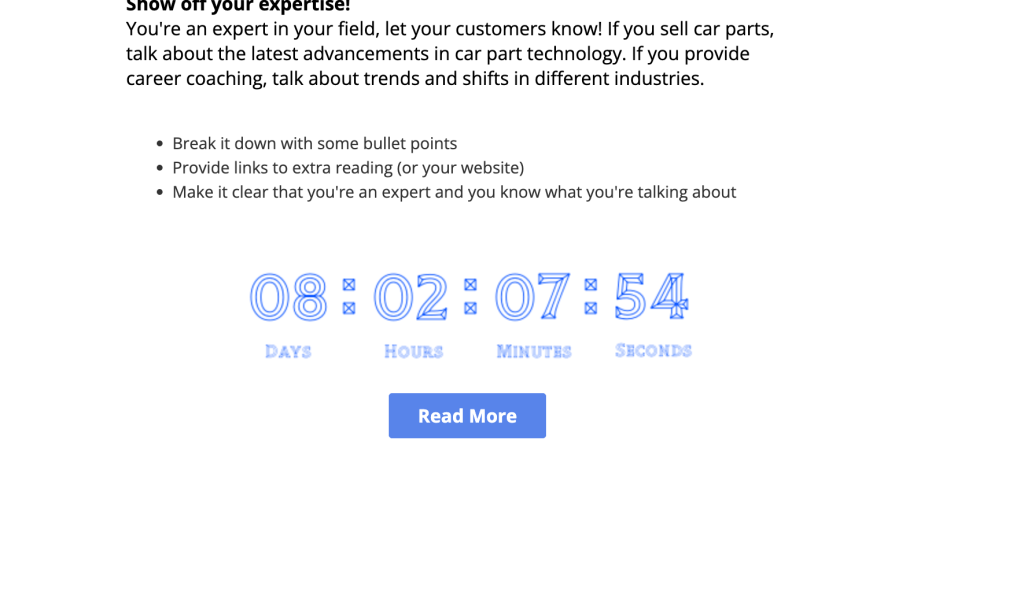
Best Practices for Countdown Timers in ActiveCampaign
Design Considerations
- Mobile Optimization: Ensure your timer displays correctly on mobile devices (60%+ of emails are opened on mobile)
- Brand Consistency: Use colors and fonts that match your brand identity
- Size Appropriately: Make the timer large enough to be noticeable but not overwhelming
- Strategic Placement: Position timers near your call-to-action buttons for maximum impact
Content Strategy
- Clear Messaging: Clearly communicate what happens when the timer expires
- Compelling Copy: Combine urgency language with your timer (“Only 24 hours left!”)
- Multiple Touchpoints: Use timers across multiple emails in your sequence
- Honest Deadlines: Always honor your countdown deadlines to maintain trust
Technical Tips
- Test Thoroughly: Preview your emails in multiple email clients
- Fallback Options: Consider what happens if the timer doesn’t load
- Load Time: Ensure timers don’t slow down your email loading speed
- Accessibility: Include alt text and ensure timers are accessible to all users
Common Use Cases for Countdown Timers in ActiveCampaign
1. Flash Sales and Promotions
Create urgency around limited-time discounts and special offers.
2. Product Launches
Build anticipation and drive immediate action for new product releases.
3. Event Registration
Encourage early registration for webinars, workshops, or conferences.
4. Cart Abandonment Recovery
Remind customers about items in their cart with a limited-time incentive.
5. Seasonal Campaigns
Leverage holidays and seasonal events with time-sensitive messaging.
Troubleshooting Common Issues
Timer Not Displaying
- Check HTML code formatting
- Ensure the timer service is functioning
- Verify email client compatibility
Incorrect Time Zones
- Double-check your target audience’s primary time zones
- Consider using multiple timers for different regions
- Test with recipients in various locations
Mobile Display Issues
- Use responsive timer designs
- Test on multiple mobile devices
- Consider simplified mobile versions
Advanced Tips for Maximum Impact
Segmentation Strategy
- Create different timer campaigns for various audience segments
- Customize end times based on user behavior or location
- Use dynamic content to personalize timer messaging
A/B Testing
- Test different timer designs and placements
- Compare timer vs. non-timer email performance
- Experiment with various urgency messaging
Integration with Other ActiveCampaign Features
- Combine timers with behavioral triggers
- Use with lead scoring for targeted campaigns
- Integrate with e-commerce tracking for revenue attribution
Measuring Success: Key Metrics to Track
When implementing countdown timers in ActiveCampaign, monitor these important metrics:
- Open Rates: Compare timer vs. non-timer email performance
- Click-Through Rates: Measure the urgency impact on engagement
- Conversion Rates: Track actual sales or desired actions
- Revenue per Email: Calculate the financial impact of your timer campaigns
- Unsubscribe Rates: Ensure urgency doesn’t negatively impact list health
Conclusion
Adding countdown timers in ActiveCampaign email campaigns is a straightforward process that can dramatically improve your email marketing results. By following this step-by-step guide and implementing the best practices outlined above, you’ll be able to create compelling, urgent messaging that drives action from your subscribers.
Remember to always test your timers thoroughly, maintain brand consistency, and honor your deadlines to build trust with your audience. When used strategically, countdown timers can become one of your most powerful email marketing tools.
Start implementing countdown timers in your ActiveCampaign campaigns today and watch your engagement and conversion rates soar. The combination of psychological urgency and professional presentation will help you stand out in crowded inboxes and drive meaningful business results.

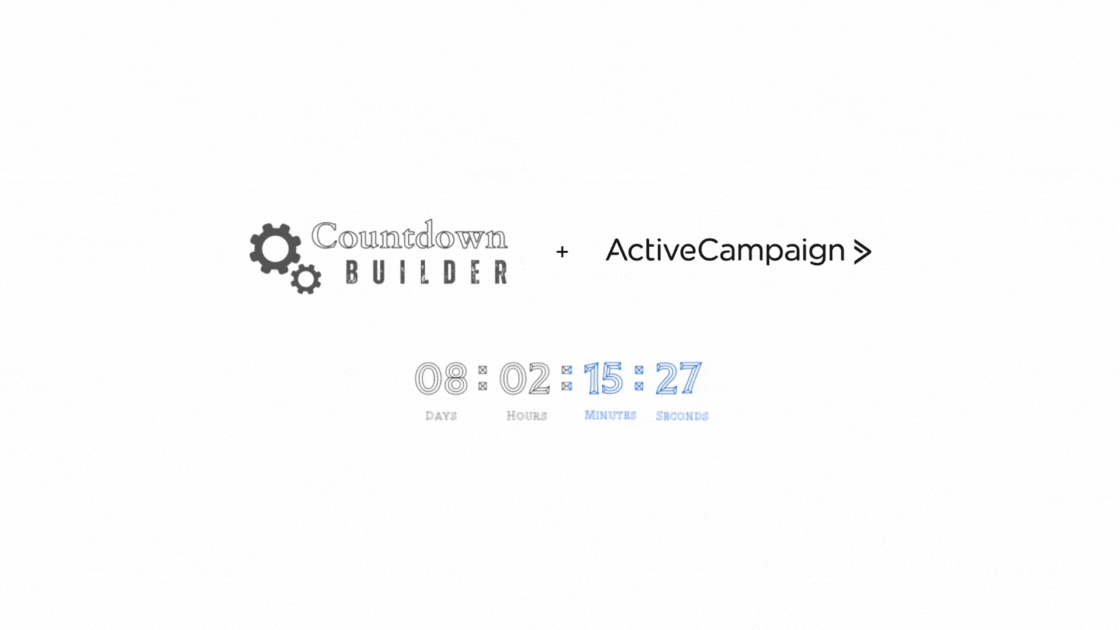
Leave a Reply
You must be logged in to post a comment.