Adding a email countdown timer to your email campaigns can create urgency and boost engagement, driving conversions and capturing your audience’s attention. With Countdown Builder, you can easily create and embed beautifully designed countdown timers into your Iterable email campaigns. This tutorial will guide you through the simple steps to add a countdown timer to your Iterable email campaigns using Countdown Builder.
Why Use a Countdown Timer in Email Marketing?
Countdown timers are a proven strategy to:
- Create Urgency: Encourage immediate action for limited-time offers or flash sales.
- Boost Conversions: Increase click-through rates and drive more sales with compelling visuals.
- Enhance Engagement: Add dynamic, eye-catching elements to make your emails stand out.
With Countdown Builder, you can design customizable, brand-aligned timers and seamlessly integrate them into Iterable, a leading email marketing platform, to supercharge your campaigns.
Step-by-Step Guide to Adding a Countdown Timer in Iterable
Follow these steps to create and embed a professional countdown timer in your Iterable email campaigns using Countdown Builder’s latest features.
Step 1: Create Your Countdown Timer in Countdown Builder
- Visit Countdown Builder: Go to https://app.countdownbuilder.com and sign up for a free account if you haven’t already.
- Start a New Timer: Once logged in, navigate to the dashboard and click on the “Create” button to start designing your countdown timer.
-
Choose a Design:
- Select from 30+ professionally designed templates for a polished, ready-to-use look.
- Customize your timer with foreground and background colors, choose from an extensive font collection, or add a pulsing separator animation for a dynamic effect.
- Use advanced label styling to adjust the appearance of timer labels (Days, Hours, Minutes, Seconds) for better readability and brand consistency.
-
Set Expiry Details:
- Input the exact date, time, and timezone for your timer’s expiry to ensure accuracy for your global audience.
- Enable evergreen timer functionality to dynamically reset the timer based on each subscriber’s email open time for personalized urgency.
-
Configure Custom Expiry Settings
- Choose what displays when the timer expires:
- Zero (Default): Show a text message (e.g., “Offer Ended!”) as the final GIF frame.
- Custom Text: Display a tailored text message for post-expiry branding.
- Custom Image: Upload an image (e.g., a “Sold Out” graphic) for a visually engaging call-to-action.
- This feature ensures your email remains engaging even after the timer expires, perfect for sustained campaign performance.
- Choose what displays when the timer expires:
-
Preview and Finalize:
- Preview your timer to ensure it aligns with your campaign’s branding and aesthetic.
- Once satisfied, click the Update button to save your changes.
-
Copy the HTML Code:
- Click the Copy HTML button to copy the generated embed code for your countdown timer.
Step 2: Embed the Countdown Timer in Your Iterable Email Campaign
- Log in to Iterable: Access your account at https://app.iterable.com.
-
Create or Edit an Email Campaign:
- Navigate to the Iterable email builder and either create a new email campaign or edit an existing one.
-
Add an HTML Block:
- In the email builder, drag and drop an HTML block into your email template where you want the countdown timer to appear.
-
Paste the Countdown Timer Code:
- Open the Content Properties section of the HTML block.
- Paste the HTML code you copied from Countdown Builder into this section.
-
Save and Preview:
- Save your changes and preview the email to ensure the countdown timer displays correctly and matches your campaign’s design.
Step 3: Test, Track, and Launch Your Campaign
- Test the Timer: Send a test email to verify that the countdown timer is functioning as expected and appears correctly across different email clients.
- Track Performance: Use Countdown Builder’s real-time analytics to monitor engagement metrics, such as click-through rates and conversions, directly from the dashboard. Iterable’s analytics can also provide insights into how the timer impacts your campaign’s performance.
- Launch Your Campaign: Once everything looks perfect, launch your email campaign and watch the urgency drive action!
Tips for Maximizing Your Countdown Timer’s Impact
- Brand Alignment: Use Countdown Builder’s customization options to match the timer’s colors, fonts, and labels to your brand for a cohesive look.
- Leverage Evergreen Timers: Create personalized urgency with timers that reset based on each subscriber’s open time.
- Optimize for Mobile: Preview your timer in Countdown Builder and Iterable to ensure responsiveness across devices.
- Use Custom Expiry Settings: Keep your email engaging post-expiry with a branded image or message to maintain subscriber interest.
- A/B Test: Experiment with different timer designs or expiry settings to optimize click-through rates and conversions.
- Localized Labels: Customize timer labels (e.g., “Tage”, “Stunden” for German) to resonate with international audiences.
Why Choose Countdown Builder with Iterable?
- Seamless Integration: Countdown Builder’s HTML embed code is compatible with Iterable, Mailchimp, Constant Contact, and other major email platforms.
- Advanced Features: Create dynamic timers with pulsing animations, custom fonts, evergreen functionality, and custom expiry settings for maximum engagement.
- No Coding Required: Easily copy and paste HTML code to add timers to your campaigns in minutes.
- Real-Time Analytics: Track timer performance with Countdown Builder’s dashboard and optimize campaigns with Iterable’s reporting tools.
Ready to Boost Your Email Campaigns?
With Countdown Builder and Iterable, you can create engaging, urgency-driven email campaigns that turn one-time buyers into loyal customers. Start today by visiting https://countdownbuilder.com/ to design your countdown timer and integrate it into your Iterable campaigns.
Hooray! You’ve just added urgency to your email campaign, setting the stage for higher engagement and conversions.
For more help, check out Countdown Builder’s Pricing and FAQs or contact support for help.

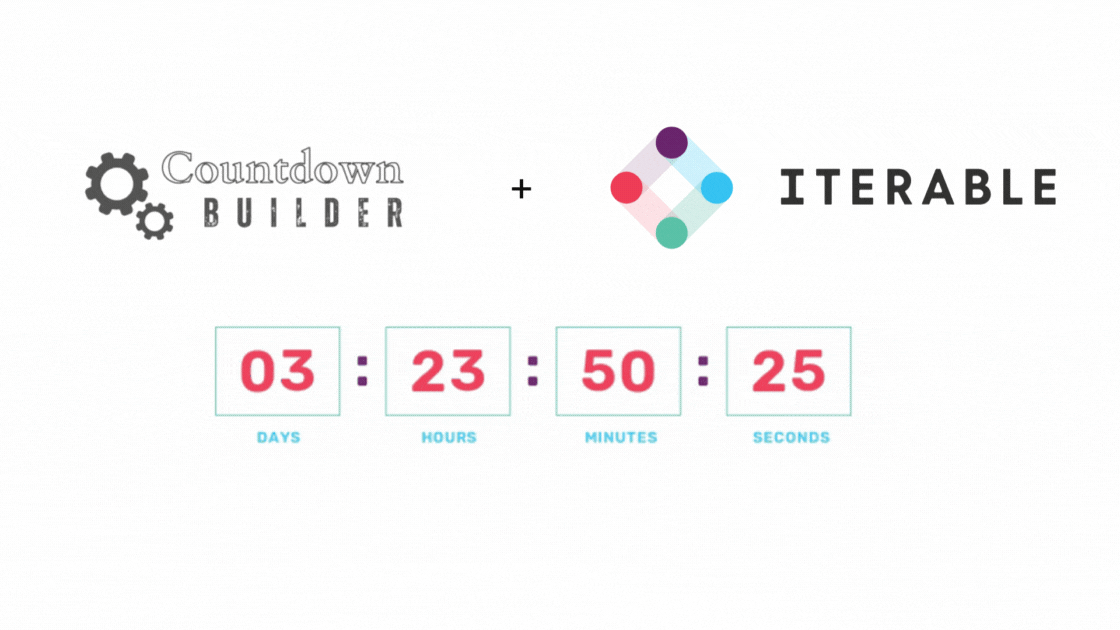
Leave a Reply
You must be logged in to post a comment.