Adding a GetResponse countdown timer to your email campaigns can significantly increase engagement and conversions by creating a sense of urgency. Whether you’re promoting a flash sale, event, or limited-time offer, a countdown timer encourages subscribers to act fast. In this step-by-step guide, we’ll show you how to seamlessly integrate a beautiful countdown timer into your GetResponse email using countdownbuilder.com, a SaaS tool designed for email marketers.
Why Use a GetResponse Countdown Timer?
A GetResponse countdown timer is a powerful tool to:
- Create Urgency: Encourage immediate action by showing a ticking clock.
- Boost Click-Through Rates: Dynamic visuals grab attention and drive clicks.
- Enhance Conversions: Time-sensitive offers lead to higher sales and sign-ups.
- Improve Engagement: Add a professional, interactive element to your emails.
With countdownbuilder, you can create stunning, customizable countdown timers that align with your brand and integrate effortlessly with GetResponse.
Step-by-Step Guide to Adding a Countdown Timer in GetResponse
Follow these simple steps to add a GetResponse countdown timer to your email campaign using countdownbuilder.com:
Step 1: Create Your Countdown Timer
- Visit CountdownBuilder and sign in or create an account.
- Use the intuitive timer builder to design a countdown timer that matches your email’s style. Customize colors, fonts, sizes, and the end date/time to fit your campaign’s goals.
- Once satisfied with the design, click the Copy HTML button to copy the generated HTML code for your timer.
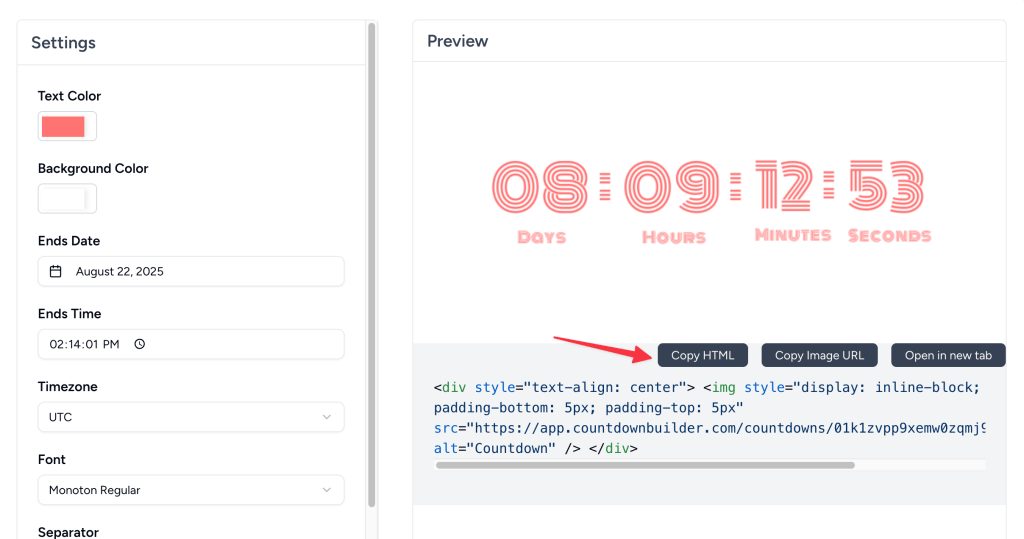
Step 2: Open Your Email in GetResponse
- Log in to your GetResponse account.
- Navigate to the Email Marketing section and select the campaign or newsletter you want to enhance with the countdown timer.
- Open the Drag-and-Drop Email Editor and choose or create an email template.
Step 3: Add a Custom HTML Block
- In the GetResponse email builder, locate the Basic Blocks section in the right-hand toolbar.
- Drag and drop the Custom HTML block to your desired location in the email template (e.g., near your call-to-action for maximum impact).
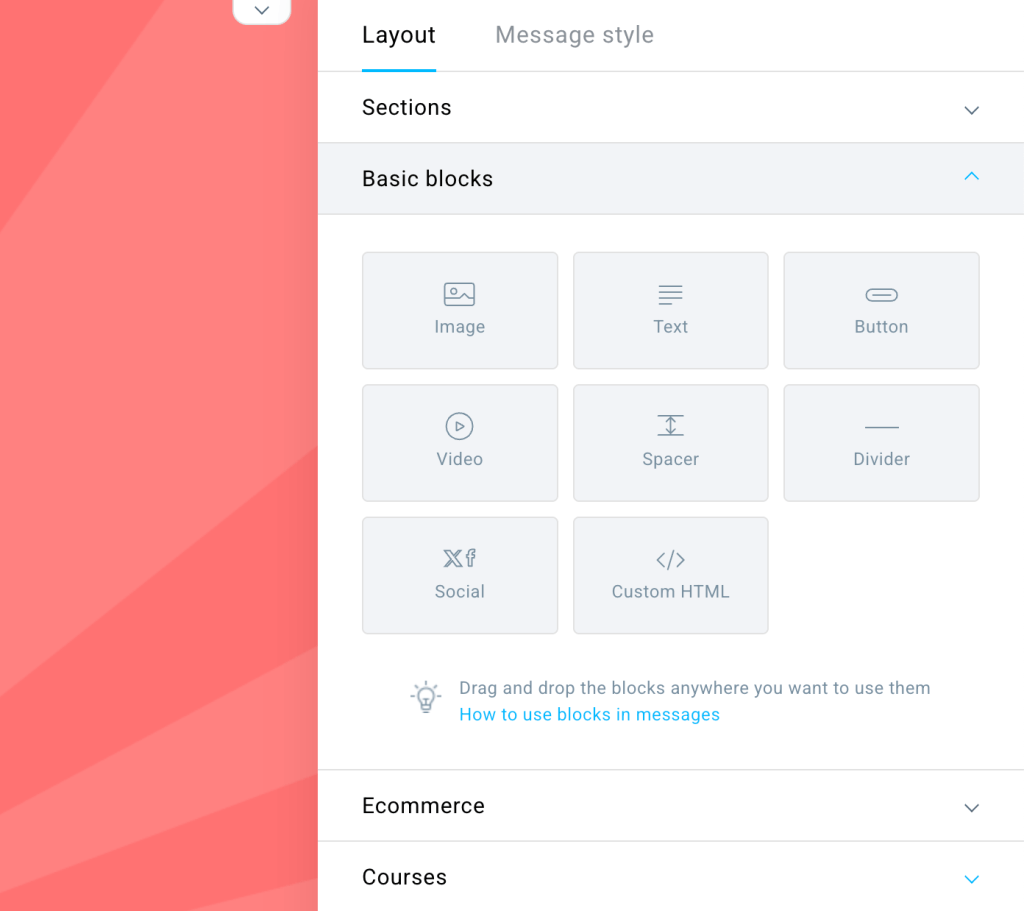
Step 4: Paste the Countdown Timer Code
- Click on the Custom HTML block in the editor to open the Insert your HTML code textarea.
- Paste the HTML code you copied from CountdownBuilder into the textarea.
- Save the changes by clicking outside the textarea or pressing the Save button.
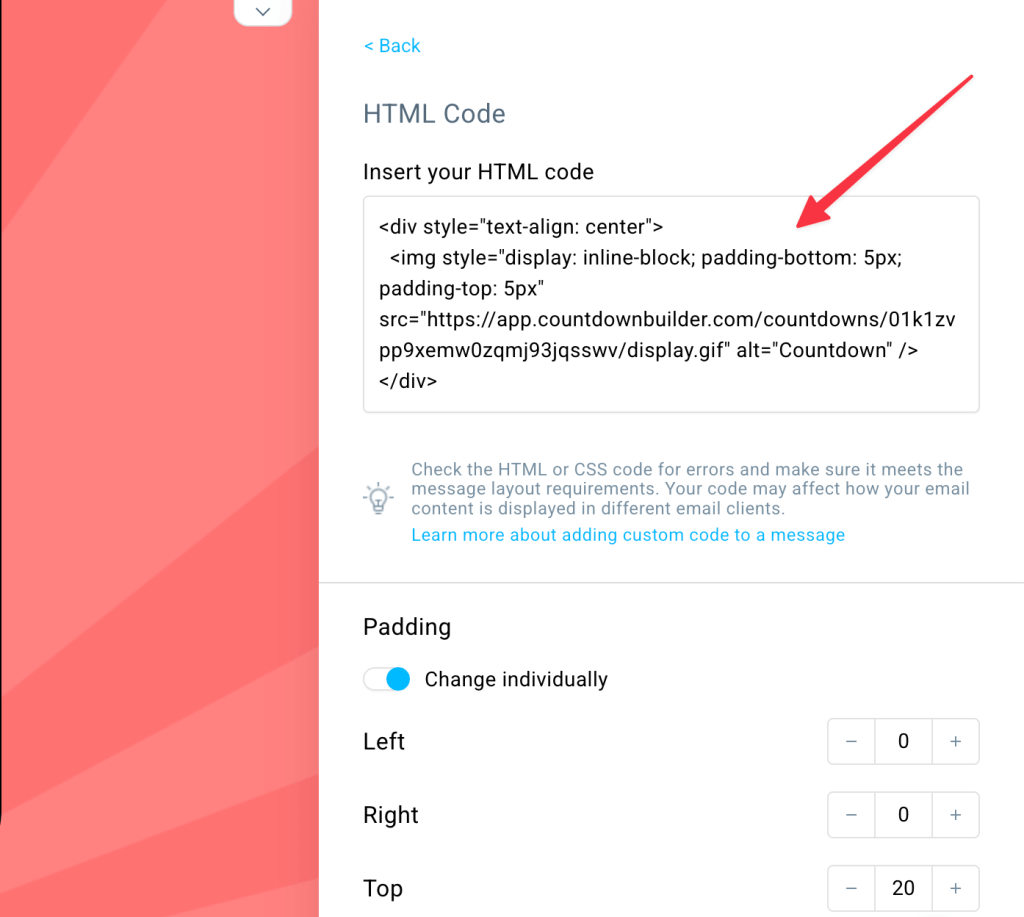
Step 5: Preview and Test Your Email
- Use the Preview feature in GetResponse to ensure the GetResponse countdown timer displays correctly and aligns with your email design.
- Send a test email to yourself to verify that the timer functions properly across different devices and email clients.
- Make any necessary adjustments to the timer’s size or placement for optimal visibility.
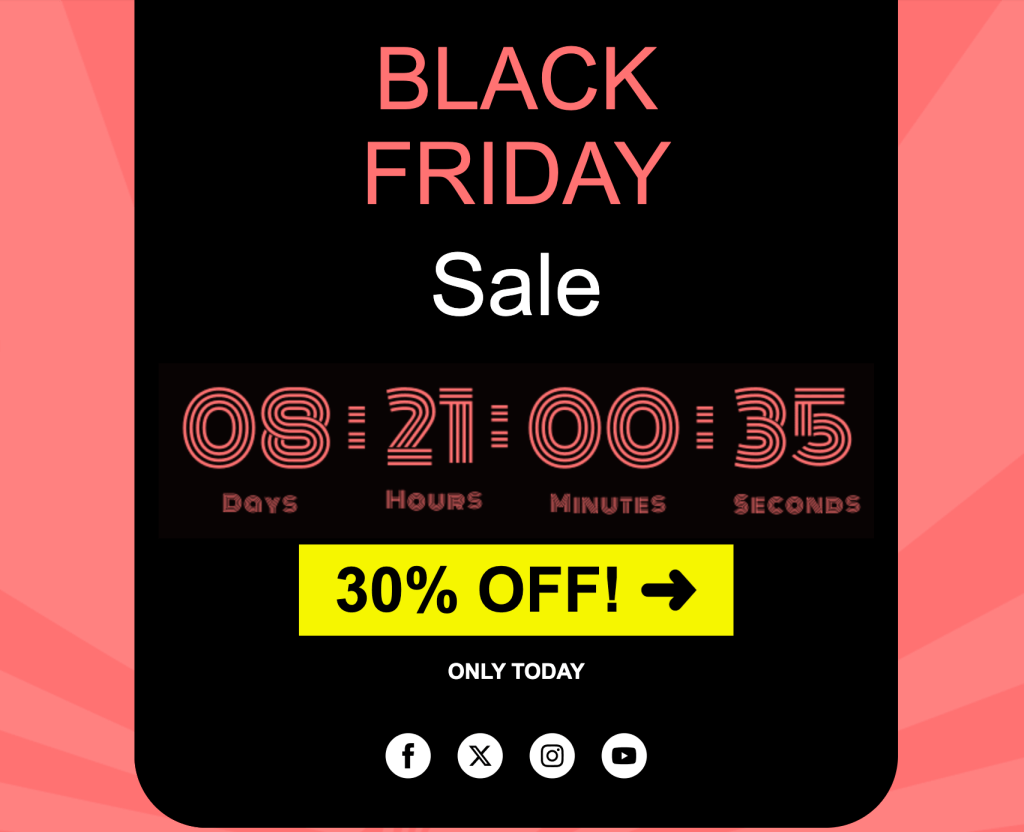
Step 6: Send Your Email Campaign
Once you’re happy with the design and functionality, save your email and send it to your subscribers. Your GetResponse countdown timer will now create a sense of urgency, encouraging recipients to act before time runs out!
Best Practices for Using a GetResponse Countdown Timer
To maximize the impact of your GetResponse countdown timer, keep these tips in mind:
- Place Strategically: Position the timer near your call-to-action (CTA) button to drive immediate action.
- Match Your Brand: Customize the timer’s colors and fonts on CountdownBuilder to align with your email’s aesthetic.
- Optimize for Mobile: Ensure the timer displays well on mobile devices, as many subscribers open emails on their phones.
- Use for Time-Sensitive Offers: Perfect for flash sales, webinars, or limited-time discounts to create FOMO (fear of missing out).
- A/B Test: Experiment with different timer styles or placements to see what drives the best results.
Why Choose CountdownBuilder for Your GetResponse Countdown Timer?
CountdownBuilder is a top choice for email marketers looking to create professional, dynamic countdown timers. Here’s why:
- Easy-to-Use Interface: No coding skills required to design stunning timers.
- Real-Time Updates: Timers update dynamically, ensuring accuracy when subscribers open the email.
- Customizable Designs: Tailor every aspect of the timer to match your brand.
- Seamless Integration: Works flawlessly with GetResponse’s Custom HTML block.
Conclusion
Adding a GetResponse countdown timer to your email campaigns is a simple yet effective way to boost engagement, create urgency, and drive conversions. By using CountdownBuilder, you can create a beautiful, brand-aligned timer in minutes and easily embed it into your GetResponse emails. Follow the steps above to get started, and watch your click-through rates soar as subscribers race against the clock to take advantage of your offers!
Ready to supercharge your email campaigns? Head to CountdownBuilder to create your GetResponse countdown timer today!

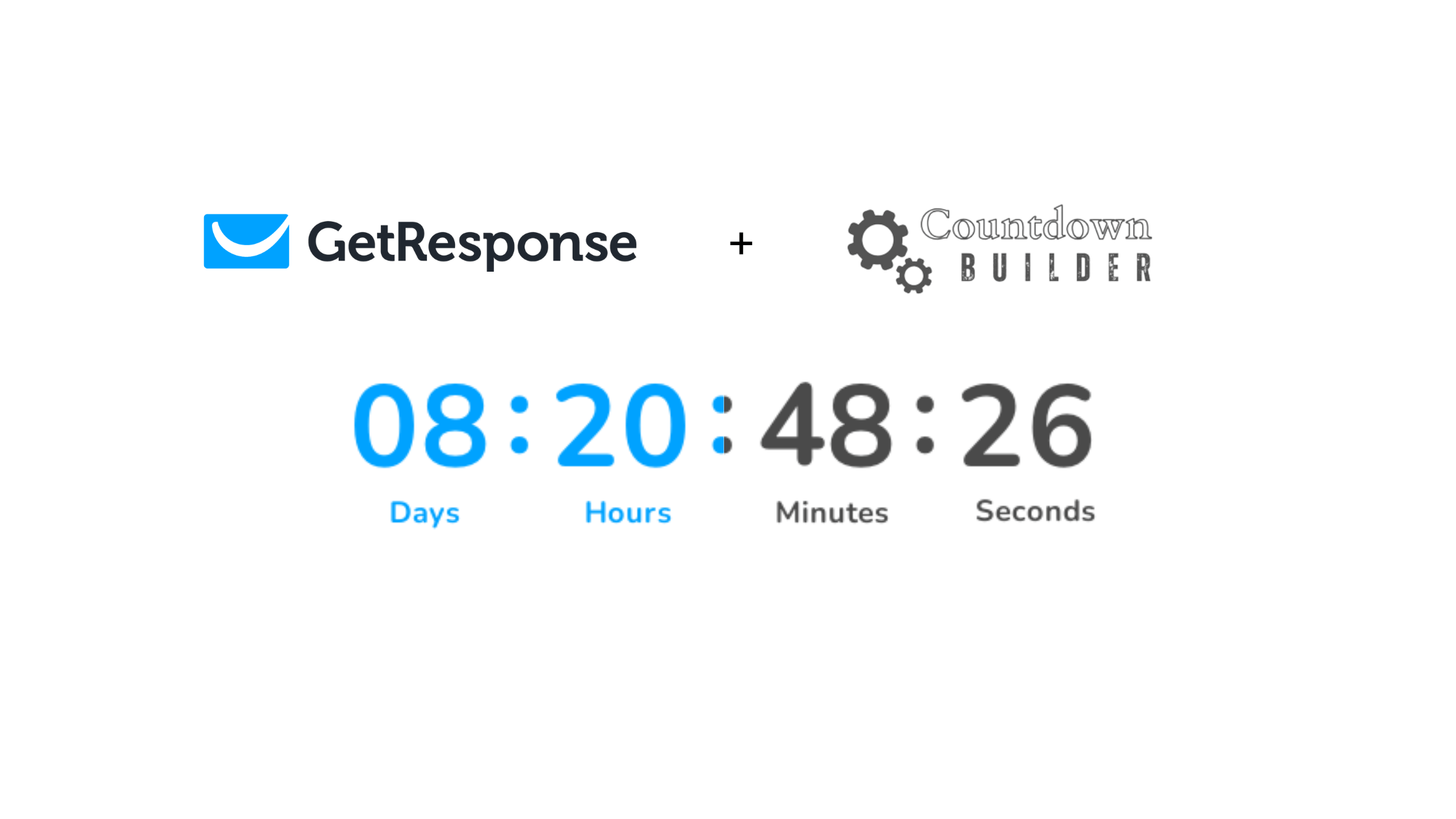
Leave a Reply
You must be logged in to post a comment.