Want to create urgency and drive conversions in your email campaigns? Adding an email countdown timer in Omnisend is a fantastic way to capture attention and encourage action. With Countdown Builder, you can easily design and embed a customized countdown timer into your Omnisend email campaigns. In this guide, we’ll walk you through the step-by-step process to create and integrate a stunning countdown timer that aligns with your brand and campaign goals.
Why Use an Email Countdown Timer in Omnisend?
An email countdown timer creates a sense of urgency, motivating subscribers to act quickly—whether it’s making a purchase, registering for an event, or claiming a limited-time offer. By integrating a countdown timer into your Omnisend campaigns, you can:
- Increase click-through rates: Urgency drives action, leading to higher engagement.
- Boost conversions: Timers encourage immediate responses, reducing procrastination.
- Enhance visual appeal: A well-designed timer adds a professional and dynamic touch to your emails.
Let’s dive into how you can create and add an email countdown timer in Omnisend using Countdown Builder.
Step-by-Step Guide to Adding an Email Countdown Timer in Omnisend
Step 1: Create a Countdown Timer with Countdown Builder
- Visit Countdown Builder: Head to https://app.countdownbuilder.com/ and sign up for a free account.
- Start a New Timer: Once logged in, navigate to the dashboard and click the “Create” button to start designing your countdown timer.
-
Customize Your Timer:
- Choose a Template or Design from Scratch: Countdown Builder offers over 23 professionally designed templates. Pick one that matches your email’s aesthetic or create a custom timer from scratch.
- Set the Countdown Date: Specify the end date and time for your campaign (e.g., a sale ending in 48 hours).
-
Style the Timer: Use Countdown Builder’s extensive customization options to match your email template:
- Custom Colors: Adjust the foreground and background colors to align with your brand.
- Font Selection: Choose from a wide range of fonts to ensure the timer complements your email’s typography.
- Label Styling: Customize the labels for Days, Hours, Minutes, and Seconds with your preferred font size, color, and style.
- Pulsing Animation: Add a dynamic pulsing separator animation to make your timer visually engaging.
- Preview Your Design: Use the preview feature to see how your timer will look in your email.
-
Save and Copy the Code:
- Once you’re satisfied with your design, click the Update button to save your timer.
- Click the Copy HTML button to copy the generated HTML code for your countdown timer.
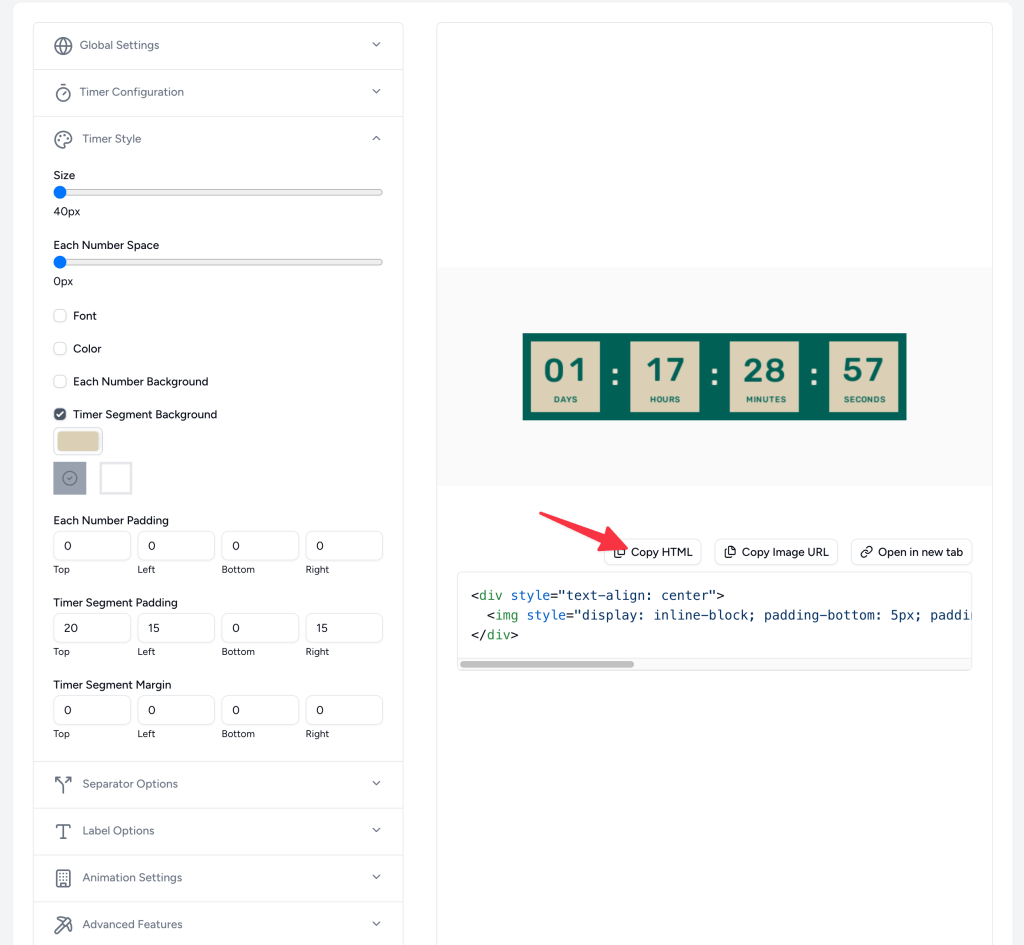
Step 2: Add the Countdown Timer to Your Omnisend Email Campaign
Log in to Omnisend: Open your Omnisend account and navigate to the email campaign you want to edit or create a new one.
Edit Your Email Template: In the Omnisend email editor, go to the section where you want to place the countdown timer.

Add an HTML Code Element:
- Click Add Elements in the Omnisend editor.
- Select the HTML Code element from the available options.
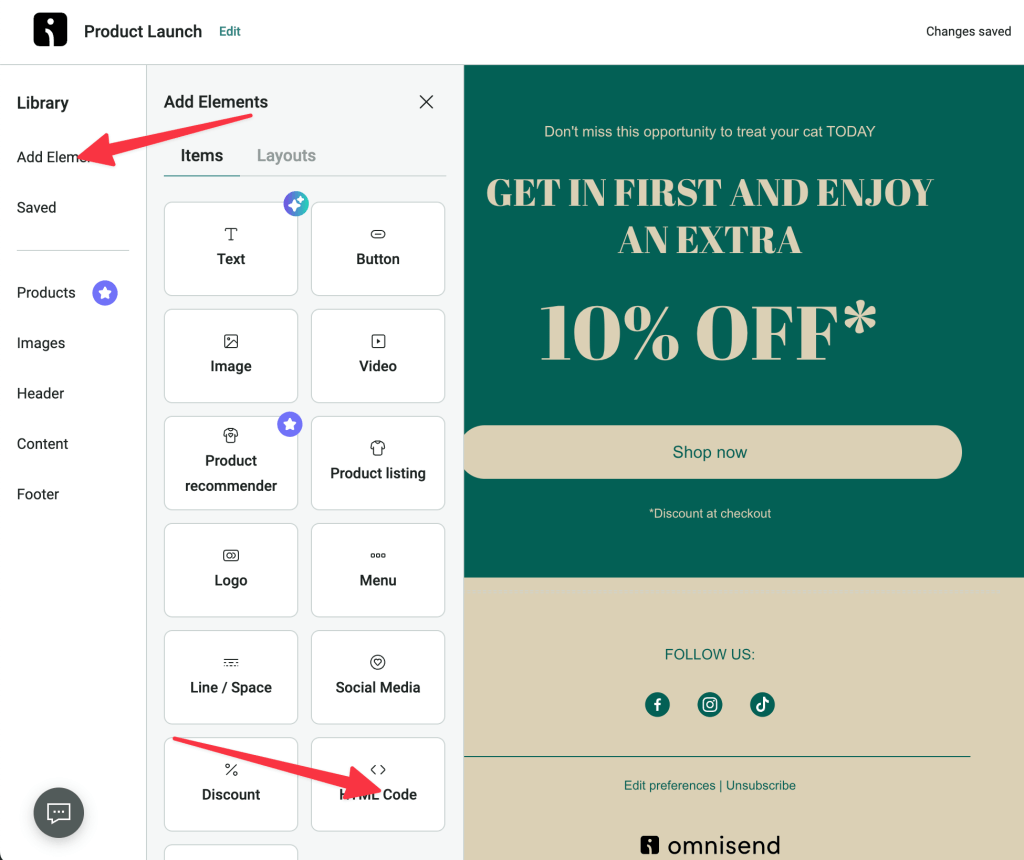
Paste the Countdown Timer Code:
- In the HTML box that appears, paste the HTML code you copied from Countdown Builder.
- Save the changes to ensure the timer is embedded in your email template.
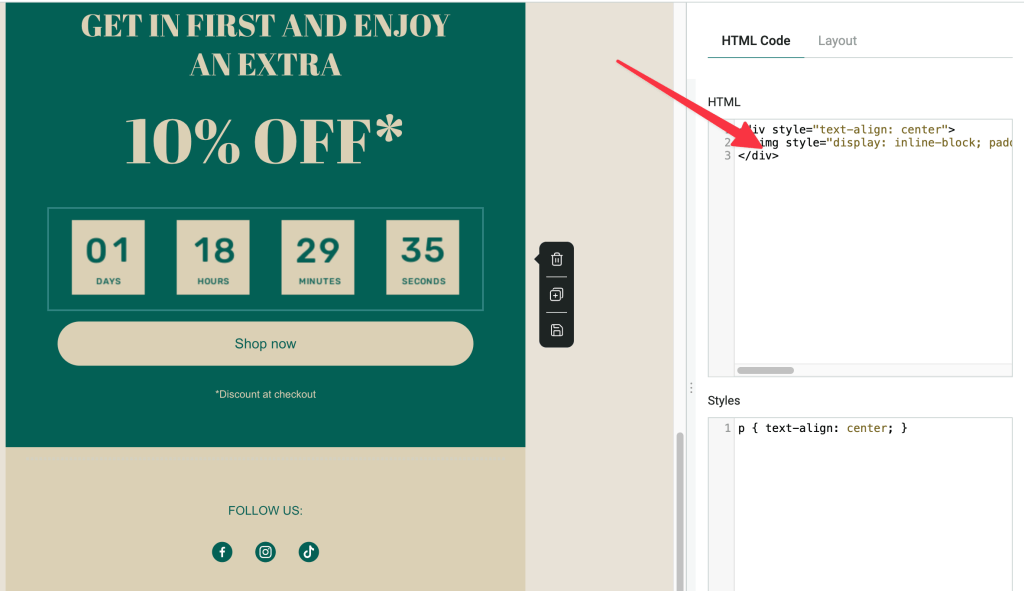
Preview and Test: Preview your email in Omnisend to confirm that the countdown timer displays correctly and aligns with your design. Send a test email to verify that the timer works across different email clients and devices.
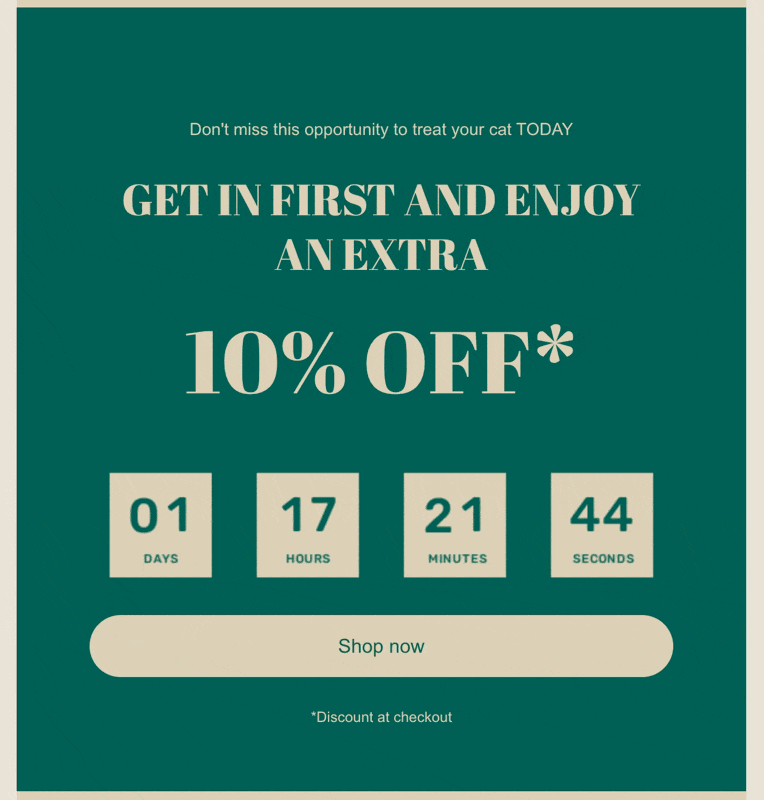
Step 3: Launch Your Campaign
Once you’ve confirmed that the countdown timer looks perfect, finalize your email campaign in Omnisend and send it to your subscribers. Your email countdown timer in Omnisend is now live, creating urgency and encouraging action!
Tips for Maximizing Your Countdown Timer’s Impact
- Align with Your Campaign Goal: Ensure the timer’s deadline matches your offer (e.g., a flash sale or event registration).
- Use Consistent Branding: Match the timer’s colors and fonts to your email template for a cohesive look.
- Test Across Devices: Verify that your timer displays correctly on mobile and desktop email clients.
- Track Performance: Use Omnisend’s analytics and Countdown Builder’s real-time metrics to monitor engagement, click-through rates, and conversions. This data will help you refine future campaigns for better results.

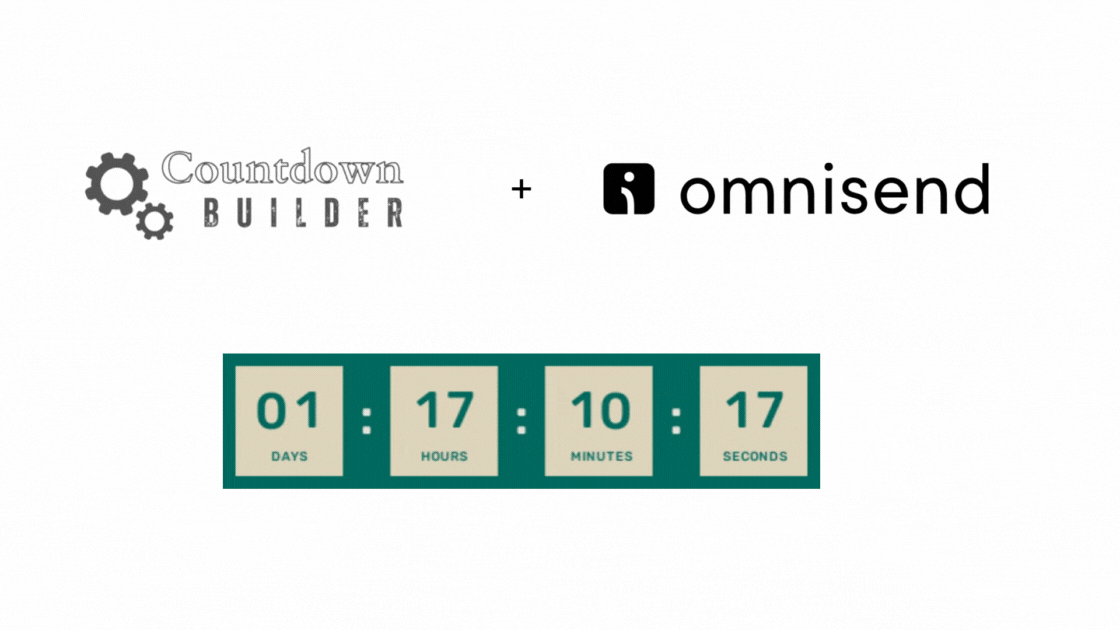
Leave a Reply
You must be logged in to post a comment.