In the fast-paced world of email marketing, capturing attention and prompting quick action is key to success. An email countdown timer is a dynamic tool that creates a sense of urgency, encouraging subscribers to act before time runs out. Whether you’re running a flash sale or promoting a limited-time offer, learning how to create an email countdown timer can elevate your campaigns. In this comprehensive guide, we’ll explore why you need one, how it can generate more sales, and a step-by-step process to create it using CountdownBuilder, a user-friendly SaaS platform designed for email marketers.
Why Do You Need an Email Countdown Timer?
An email countdown timer isn’t just a visual gimmick—it’s a strategic element that taps into human psychology. Here’s why incorporating one into your emails is essential:
- Builds Urgency and FOMO: By displaying a ticking clock, you trigger the fear of missing out (FOMO), pushing subscribers to make decisions faster.
- Stands Out in Crowded Inboxes: Static emails blend in, but a dynamic email countdown timer grabs attention and increases open and click-through rates.
- Supports Time-Sensitive Campaigns: Perfect for flash sales, webinars, product launches, or holiday promotions where timing is critical.
- Enhances Brand Professionalism: A well-designed timer shows you’re tech-savvy and focused on delivering value, building trust with your audience.
Without an email countdown timer, your campaigns might feel flat, leading to lower engagement and missed opportunities.
How an Email Countdown Timer Generates More Sales
The real power of an email countdown timer lies in its ability to drive conversions and boost revenue. Here’s how it works:
- Increases Conversion Rates: Studies show that urgency can lift conversions by up to 332%. A timer reminds subscribers that the offer is expiring, converting browsers into buyers.
- Encourages Impulse Purchases: By limiting time, you reduce overthinking, leading to more spontaneous sales—ideal for e-commerce.
- Improves Click-Through Rates (CTRs): Dynamic elements like timers can increase CTRs by 20-30%, directing more traffic to your landing pages and sales funnels.
- Optimizes A/B Testing: Test timers with different durations or designs to refine what resonates, ultimately maximizing ROI.
- Reduces Cart Abandonment: In follow-up emails, a timer can nudge abandoned cart users to complete purchases before the deal vanishes.
In essence, an email countdown timer transforms passive readers into active customers, directly impacting your bottom line.
Step-by-Step Guide: How to Create an Email Countdown Timer Using CountdownBuilder
Creating an email countdown timer is straightforward with CountdownBuilder. This SaaS tool requires no coding skills and works with major email platforms like Mailchimp, GetResponse, and more. Follow these steps:
Step 1: Sign Up and Access the Builder
- Visit CountdownBuilder and create a free account or log in.
- Navigate to the dashboard and click Create New Timer to start building.
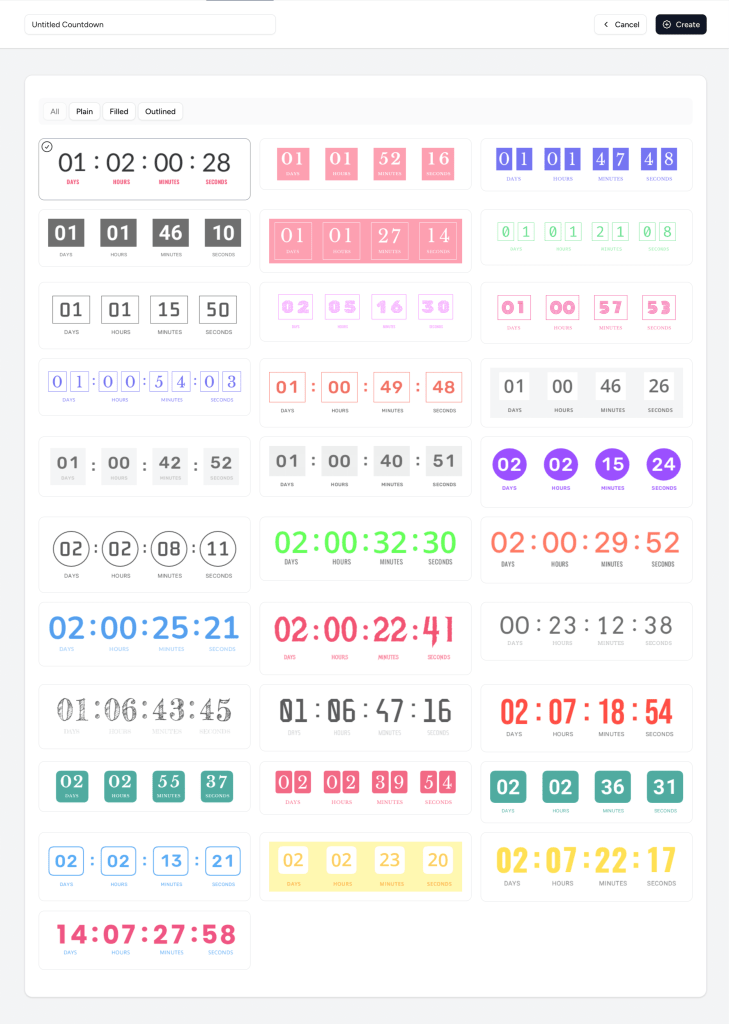
Step 2: Customize Your Timer
- Set the End Date and Time: Choose when the countdown should end, aligning with your campaign’s deadline.
- Select a Design Template: Pick from beautiful pre-made designs or start from scratch.
- Customize Visuals: Adjust colors, fonts, sizes, and styles to match your brand. Add custom messages like “Sale Ends Soon!” for extra impact.
- Enable Dynamic Features: Ensure the timer updates in real-time when the email is opened.
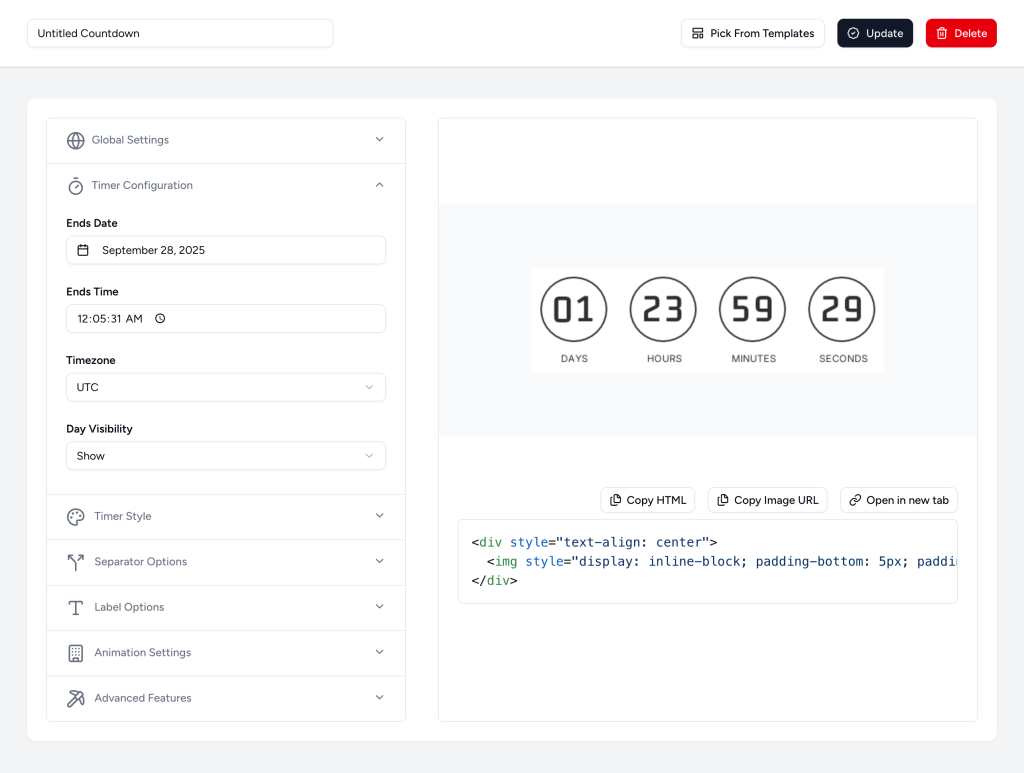
Step 3: Generate and Copy the Code
- Preview your timer to confirm it looks perfect on desktop and mobile.
- Click Copy HTML to get the embed code—it’s a simple snippet ready for your email platform.
Step 4: Embed in Your Email Campaign
- Open your email builder (e.g., Mailchimp’s Code block or GetResponse’s Custom HTML).
- Paste the code into the designated area.
- Test the email to ensure the email countdown timer functions correctly.
With CountdownBuilder, the entire process takes just minutes, making it accessible for beginners and pros alike.
Customization Options for Your Email Countdown Timer
To make your email countdown timer truly unique, CountdownBuilder offers advanced features:
- Custom Fonts and Colors: Align with your brand’s identity for a cohesive look.
- Animated Effects: Add subtle animations to make the timer more engaging without overwhelming the design.
- Multi-Language Support: Cater to global audiences with localized text.
- Responsive Design: Automatically adapts to any device, ensuring a seamless experience.
These options allow you to tailor the timer to specific campaigns, enhancing relevance and effectiveness.
Integrating Email Countdown Timers with Popular Platforms
CountdownBuilder integrates seamlessly with various email service providers (ESPs):
- Mailchimp: Use the Code block for easy embedding.
- GetResponse: Add via Custom HTML for drag-and-drop simplicity.
- Other ESPs: Compatible with Klaviyo, ActiveCampaign, and more—just paste the HTML code.
This flexibility ensures you can use your email countdown timer across all your marketing tools.
Tracking Performance and Analytics
Don’t stop at creation—measure success with CountdownBuilder’s built-in analytics:
- Track opens, clicks, and conversions tied to the timer.
- Analyze subscriber behavior to refine future campaigns.
- Gain insights into ROI, helping you justify and optimize your urgency strategies.
Best Practices for Using Email Countdown Timers
To get the most out of your email countdown timer:
- Keep It Authentic: Only use timers for genuine limited-time offers to maintain trust.
- Test Thoroughly: Preview across email clients to avoid display issues.
- Combine with Strong CTAs: Pair the timer with clear calls-to-action like “Shop Now Before It’s Gone!”
- Segment Your Audience: Target timers to specific lists for personalized urgency.
- Avoid Overuse: Reserve for high-impact campaigns to prevent subscriber fatigue.
Potential Challenges and Solutions
While creating an email countdown timer is easy, watch for:
- Email Client Compatibility: Some clients (e.g., Outlook) may not support dynamic elements—test extensively.
- Design Overload: Keep timers simple to avoid cluttering your email.
- Solution: Use CountdownBuilder’s previews and best practices to mitigate issues.
Conclusion
Mastering how to create an email countdown timer with CountdownBuilder unlocks new levels of engagement, urgency, and sales in your email marketing. From building FOMO to driving conversions, this tool is a must-have for any marketer. Start today and watch your campaigns thrive!
Ready to create your first email countdown timer? Head to CountdownBuilder and get started for free!

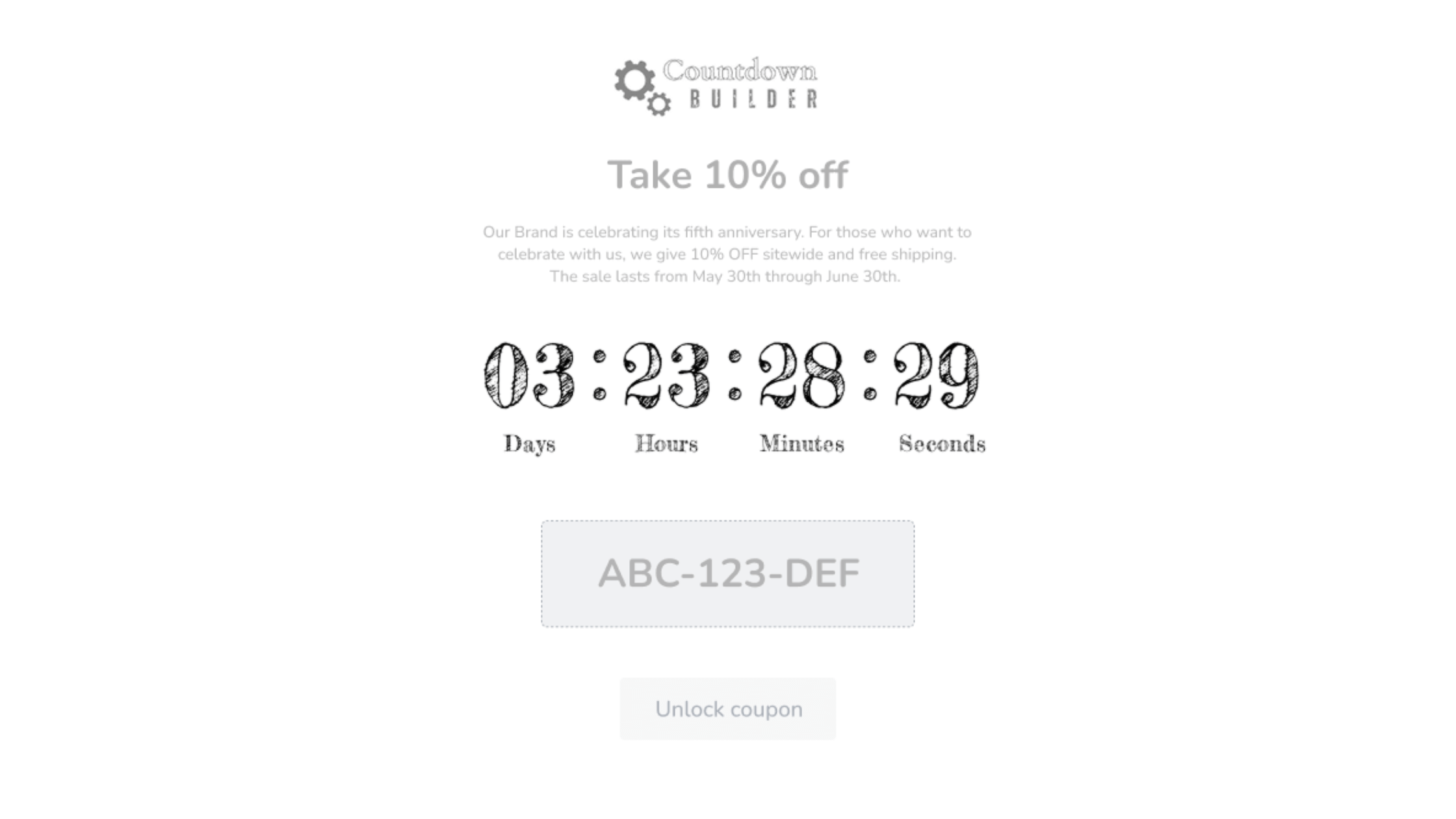
Leave a Reply
You must be logged in to post a comment.